I had some frustrations over how to create own ringtone from my favourite songs , without any paid ringtone maker! The following only apply for Window users, any MP3, songs from CD, as long as not songs purchased from Itunes.
Step 1: Open your ITune , music library, select the song u like to convert. Before proceed to Step 2, play the songs, mark down the starting & ending point of the song u like ( limit to 40seconds only)
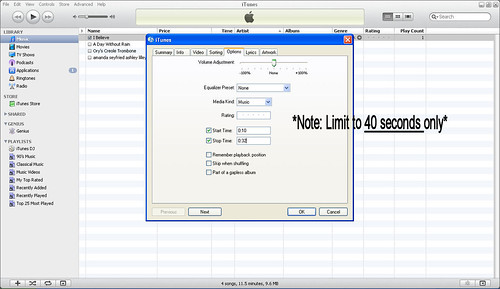
Step 2: Right click the selected song, goto Option tab, change the " start time" and " Stop time". Clock OK.

Step 3: Right click the same song again, select "convert AAC versions".
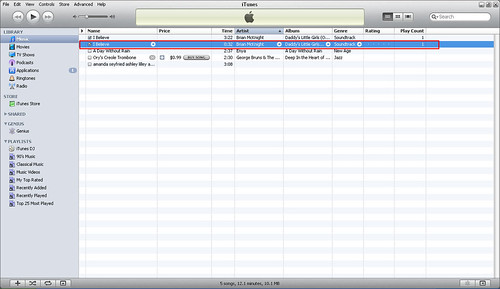
Step 4: After that, you will see a same title's song of AAC version is right below the original song. How to differentiate? Just see one with shorter playtime. that's the one.
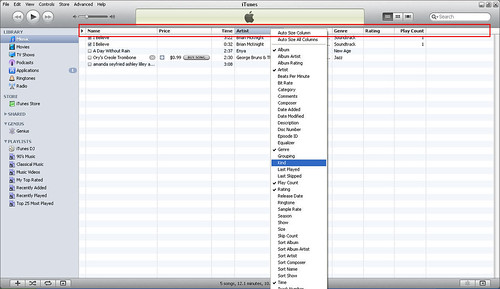
Step 5: If you find it hard to differentiate, point your mouse to the Title Bar, right click, select KIND.

Step 6: Here you go, MPEG version and AAC version. Now we want the AAC version.
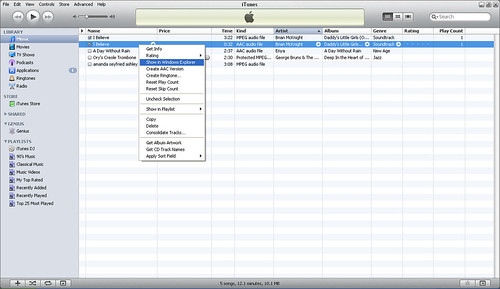
Step 7: Select the AAC version, right click, select Show in Window Explorer.

Step 8: Here your converted ringtone in the folder.
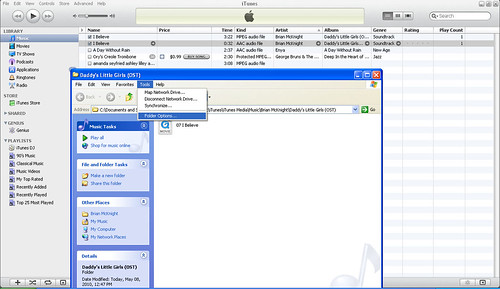
Step 9: Goto window toolbar, select Tools, Folder Options
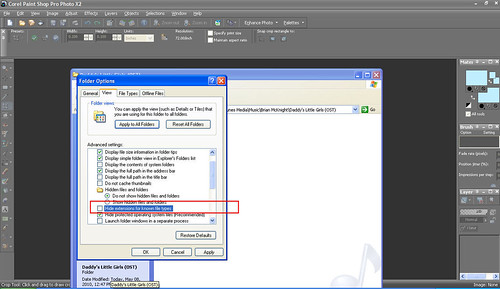
Step 10: Click View Tab, see the highlighted box ? " untick" the column! so that your files can see their extensions.
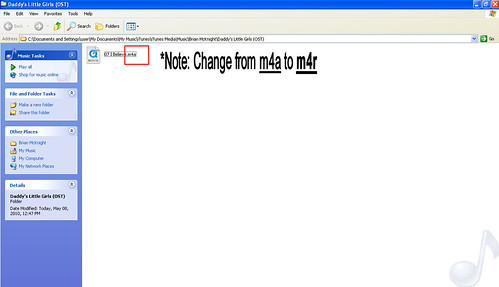
Step 11: Now, Right click the song in the folder, change the extension to m4r.

Step 12: Click YES.
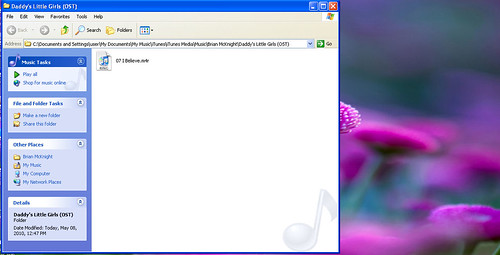
Step 13: Now, select ur song and Drag it to your desktop! ( so that you can easily find it back later)
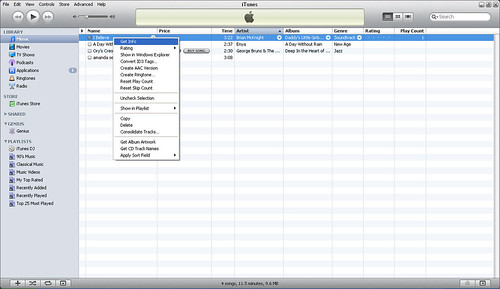

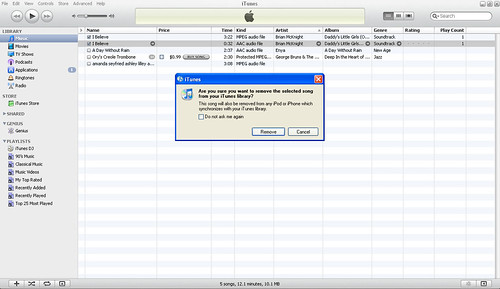

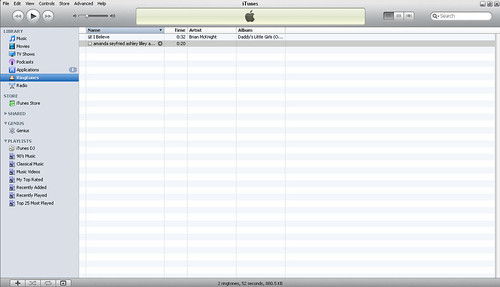
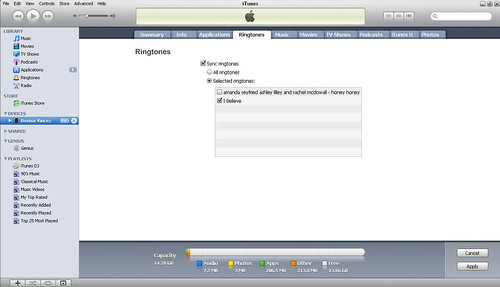

No comments:
Post a Comment